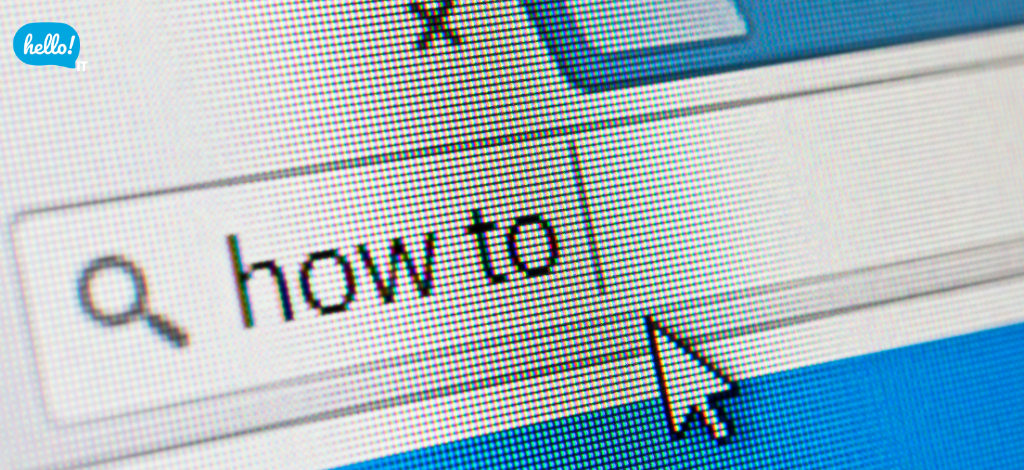Hard Drive Full? Proven IT Support & Helpdesk Strategies to Free Up Space

Have you ever noticed your laptop slowing down just when you’re racing against the clock? That’s exactly what happened to a marketing executive in Singapore. After trying several solutions to speed up her computer, she discovered the main culprit: a nearly full hard drive. Before she contacted an IT helpdesk for online IT support, here’s how she tackled the issue and began optimizing her storage for better performance. Back to article → Why Is Your Computer Slowing Down?
Try these fixes to free up space and get your laptop running smoothly again.
1. Delete Old Downloads and Large Files
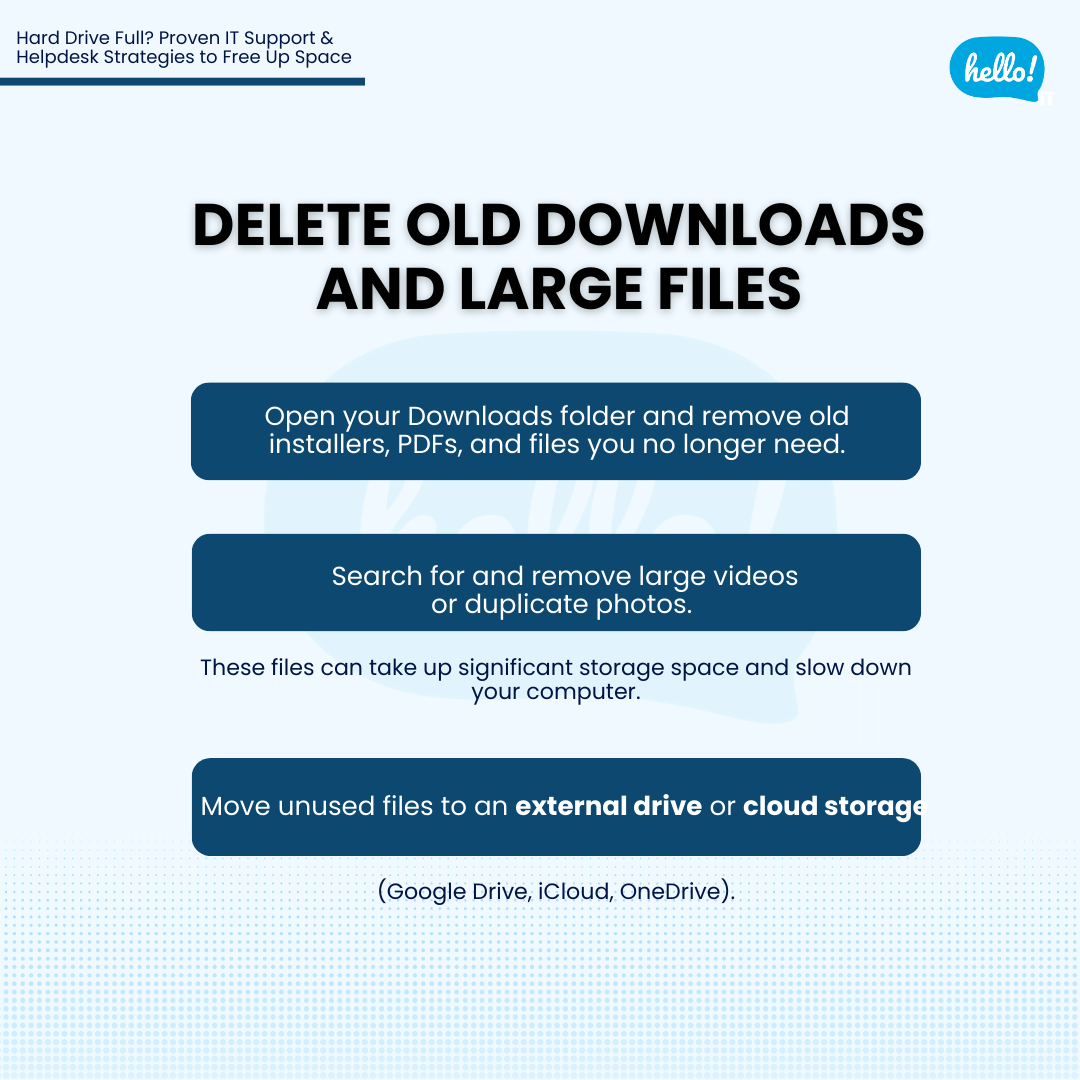
-
Open your Downloads folder and remove old installers, PDFs, and files you no longer need.
-
Search for and remove large videos or duplicate photos. These files can take up significant storage space and slow down your computer.
-
Move unused files to an external drive or cloud storage (Google Drive, iCloud, OneDrive).
2. Empty the Recycle Bin / Trash
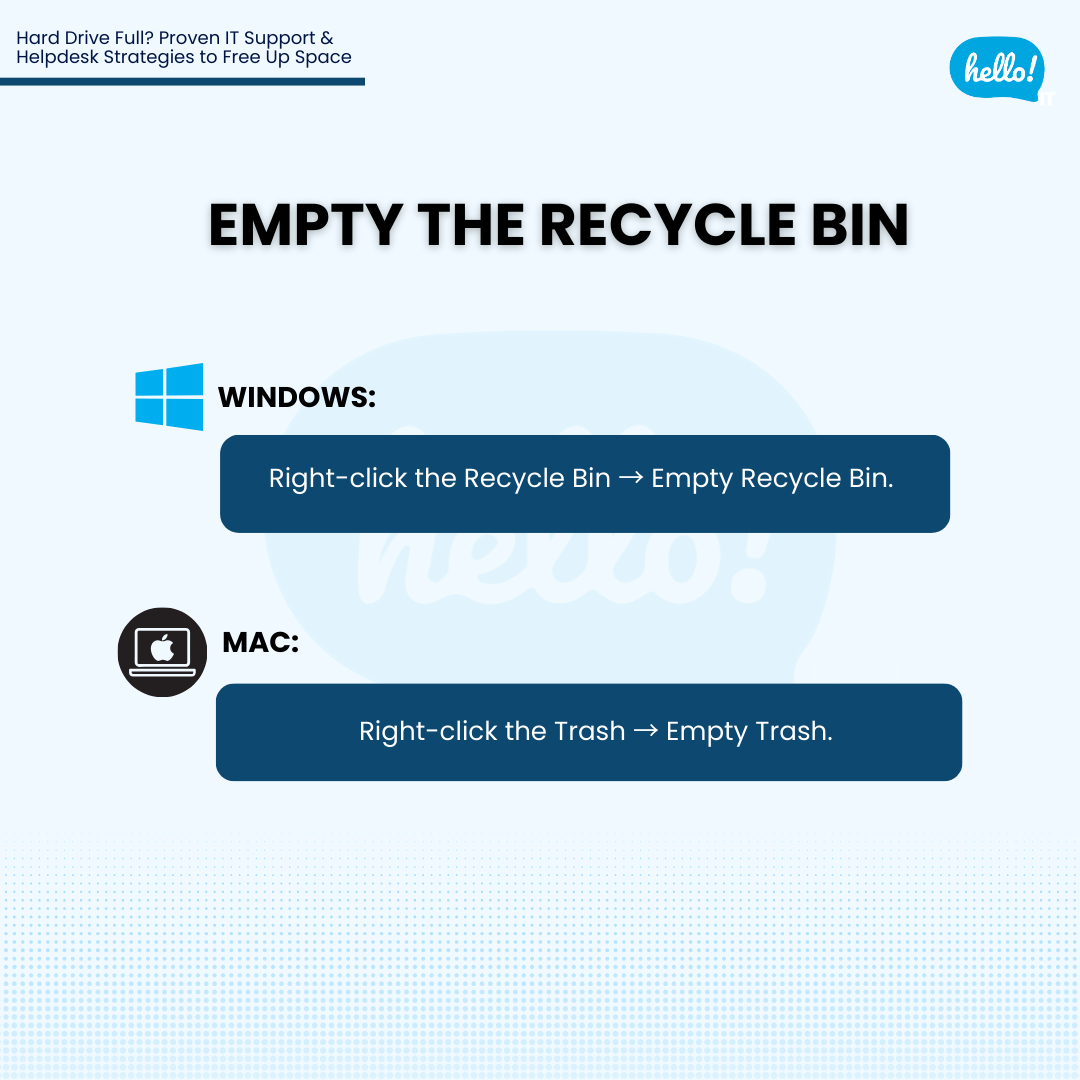
-
On Windows: Right-click the Recycle Bin → Empty Recycle Bin.
-
On Mac: Right-click the Trash → Empty Trash.
3. Use Built-In Storage Tools
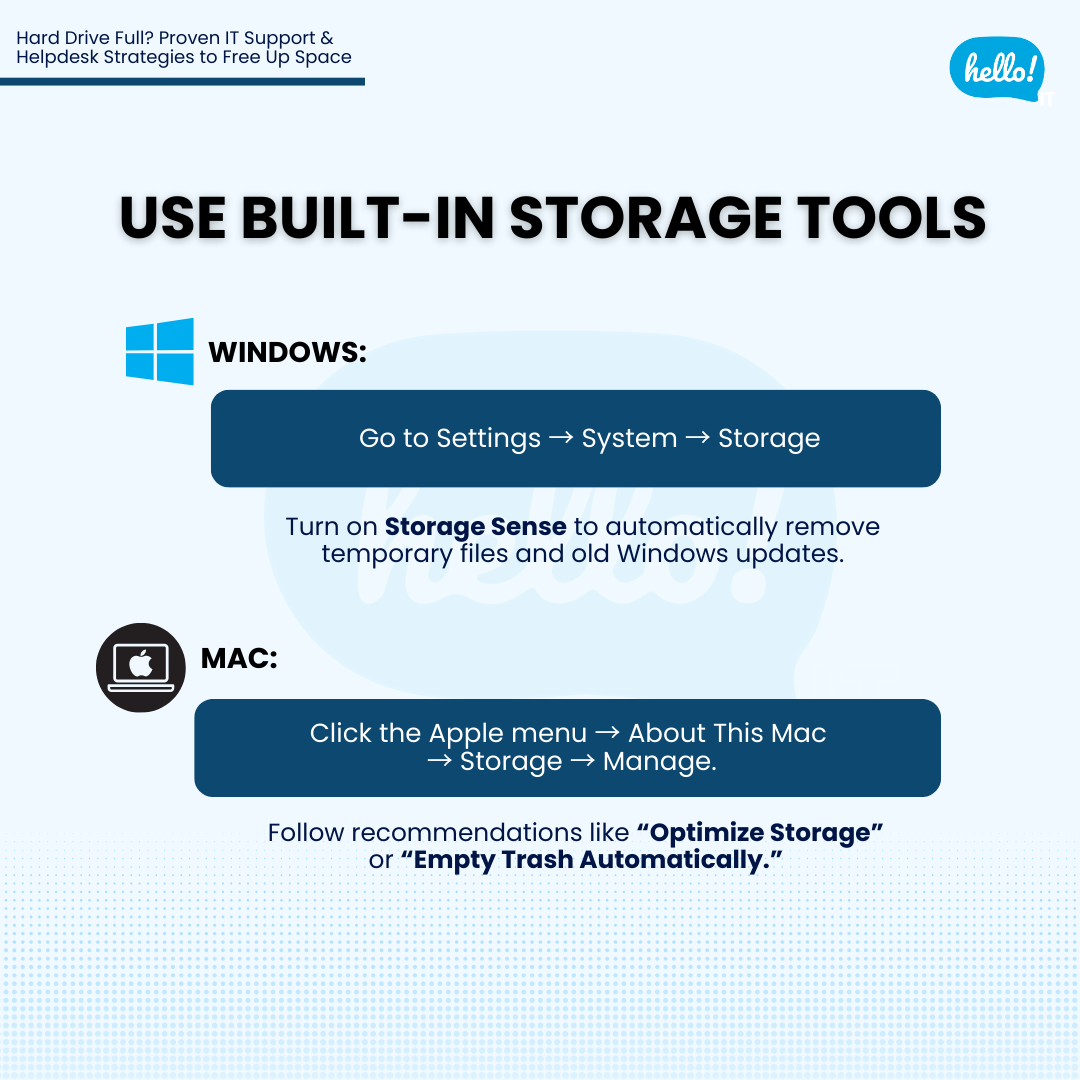
-
Windows: Go to Settings → System → Storage. Turn on Storage Sense to automatically remove temporary files and old Windows updates.
-
Mac: Click the Apple menu → About This Mac → Storage → Manage. Follow recommendations like “Optimize Storage” or “Empty Trash Automatically.”
4. Uninstall Programs You Don’t Use
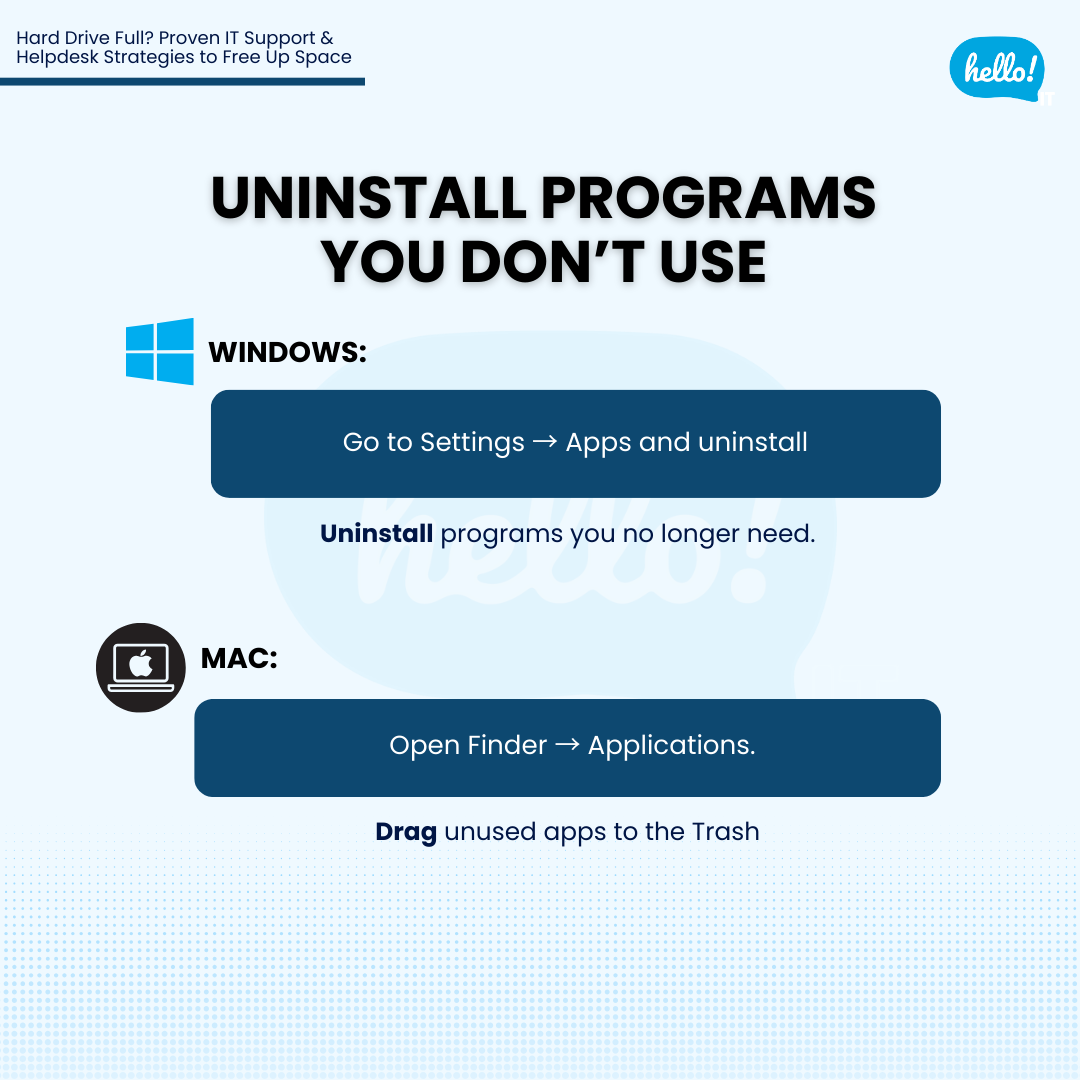
-
On Windows: Go to Settings → Apps and uninstall programs you no longer need.
-
On Mac: Open Finder → Applications. Drag unused apps to the Trash.
When DIY Isn’t Enough
These steps often free up significant space, but sometimes performance issues run deeper. If you’re unsure which files are safe to delete or your computer remains slow after cleanup, it may be time to seek professional help.
Engage a professional IT helpdesk or online IT support services to:
-
Safely remove hidden system files without risk
-
Identify large “mystery files” that waste storage
-
Set up automatic cleanups to prevent the issue from recurring
-
Repartition the hard drive to optimize available space
-
Ensure your data is backed up and secure
💡 Pro Tip: Services like HelloIT provide trusted IT helpdesk support, helping individuals and businesses keep their computers running smoothly without the stress.
Learn more about HelloIT’s on-demand support for SMEs
Follow us for more at: Facebook HelloIT and LinkedIn HelloIT