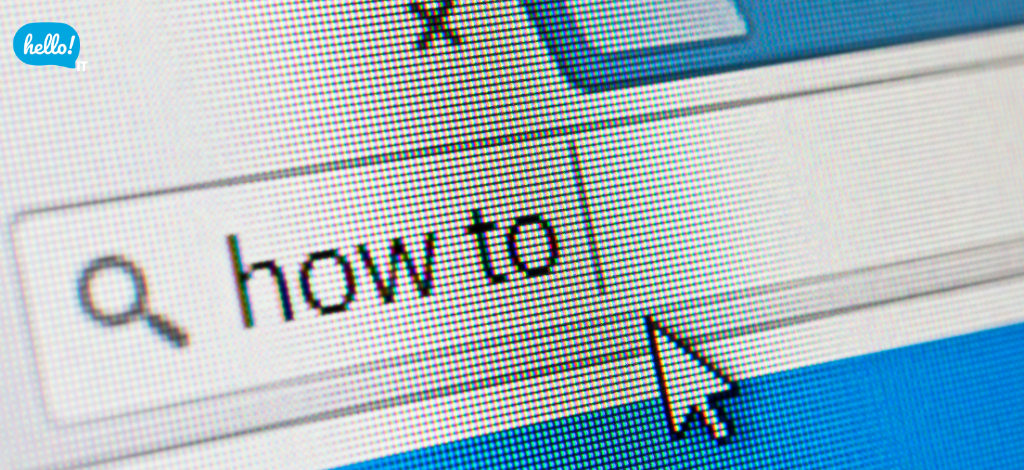Boost Your PC Speed: Simple Startup Program Hacks
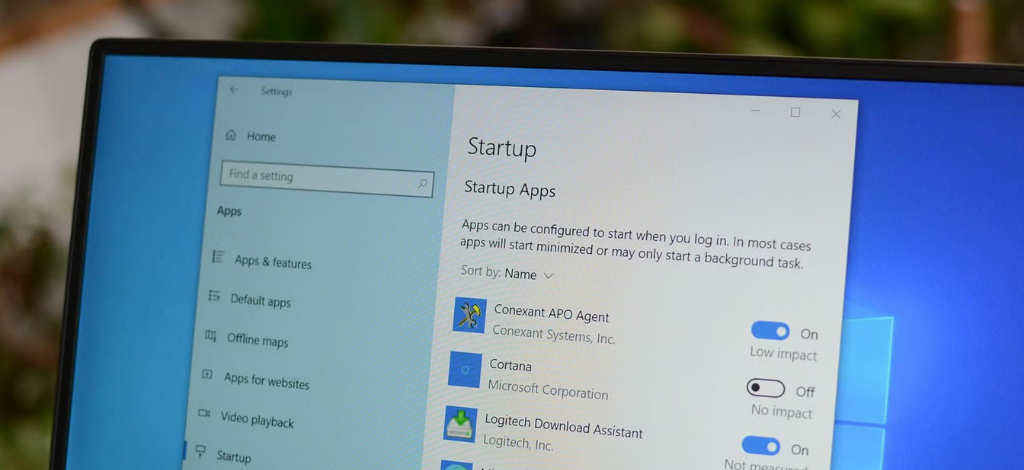
Is your computer taking ages to start up? You’re not alone. One of the most common causes of slow performance is having too many programs launch automatically when your PC boots. These “startup programs” quietly run in the background, eating up memory and slowing you down before you even open your first app. In this guide, we’ll show you how to identify and manage these programs for a faster, smoother experience. And if you’d rather skip the DIY, we’ll also share how professional IT support can keep your system running at peak performance all year round. Back to article → Why Is Your Computer Slowing Down? Back to article → Why Is Your Computer Slowing Down?
Why Startup Program Management Matters?
When too many programs launch at startup, your computer must distribute its available resources among all these applications. This resource competition leads to slower boot times and reduced overall performance.
Optimizing startup management results in:
-
Faster computer startup times
-
Improved overall system performance
-
More efficient resource utilization
-
Better user experience
-The good news?-
You can easily manage these programs yourself with these straightforward steps:
1. Analyze Startup Impact with Built-In Tools
Before disabling anything, find out which programs consume the most resources at startup.
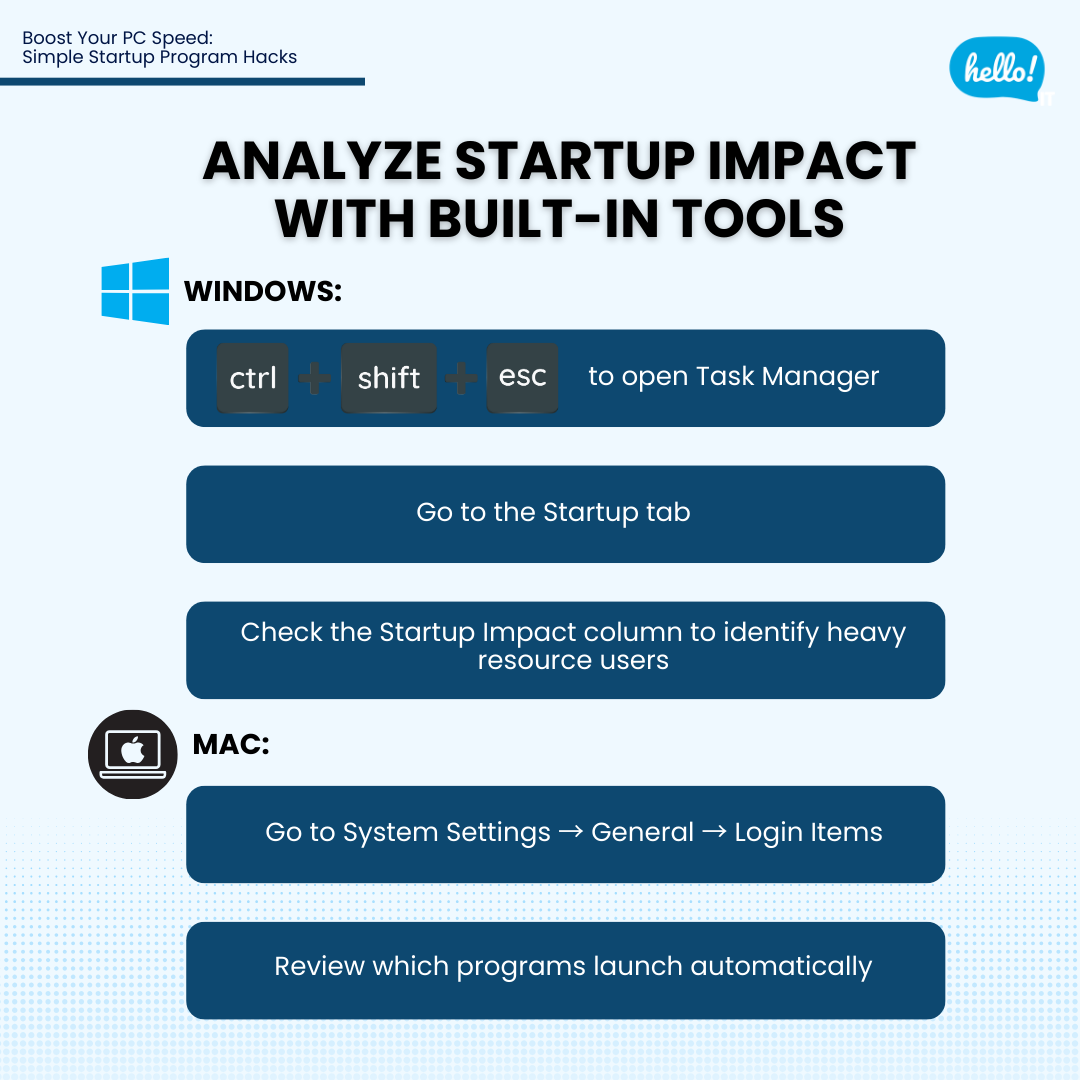
Windows:
-
Press Ctrl + Shift + Esc to open Task Manager
-
Go to the Startup tab
-
Check the Startup Impact column to identify heavy resource users
Mac:
-
Go to System Settings → General → Login Items
-
Review which programs launch automatically
2. Identify and Disable Non-Essential Startup Programs
Once you know which programs slow down your PC, you can decide which ones to disable.
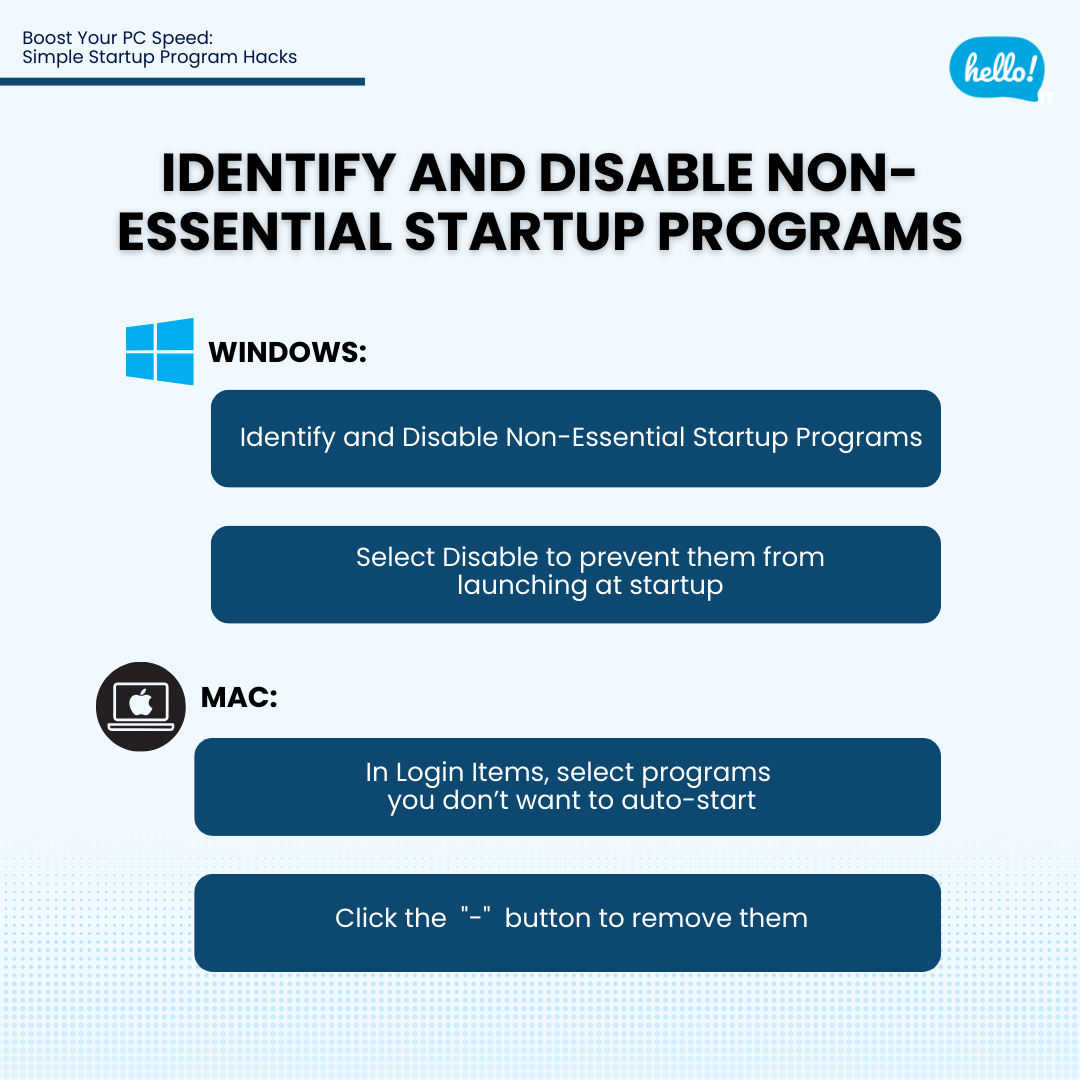
Windows:
-
In Task Manager → Startup, right-click unnecessary programs
-
Select Disable to prevent them from launching at startup
Mac:
-
In Login Items, select programs you don’t want to auto-start
-
Click the "-" button to remove them
💡 Pro Tip: When uncertain about which programs are safe to disable, consider consulting with outsourced IT support or an IT helpdesk for guidance.
3. Uninstall Programs You No Longer Need
Free up even more resources by removing unused applications.
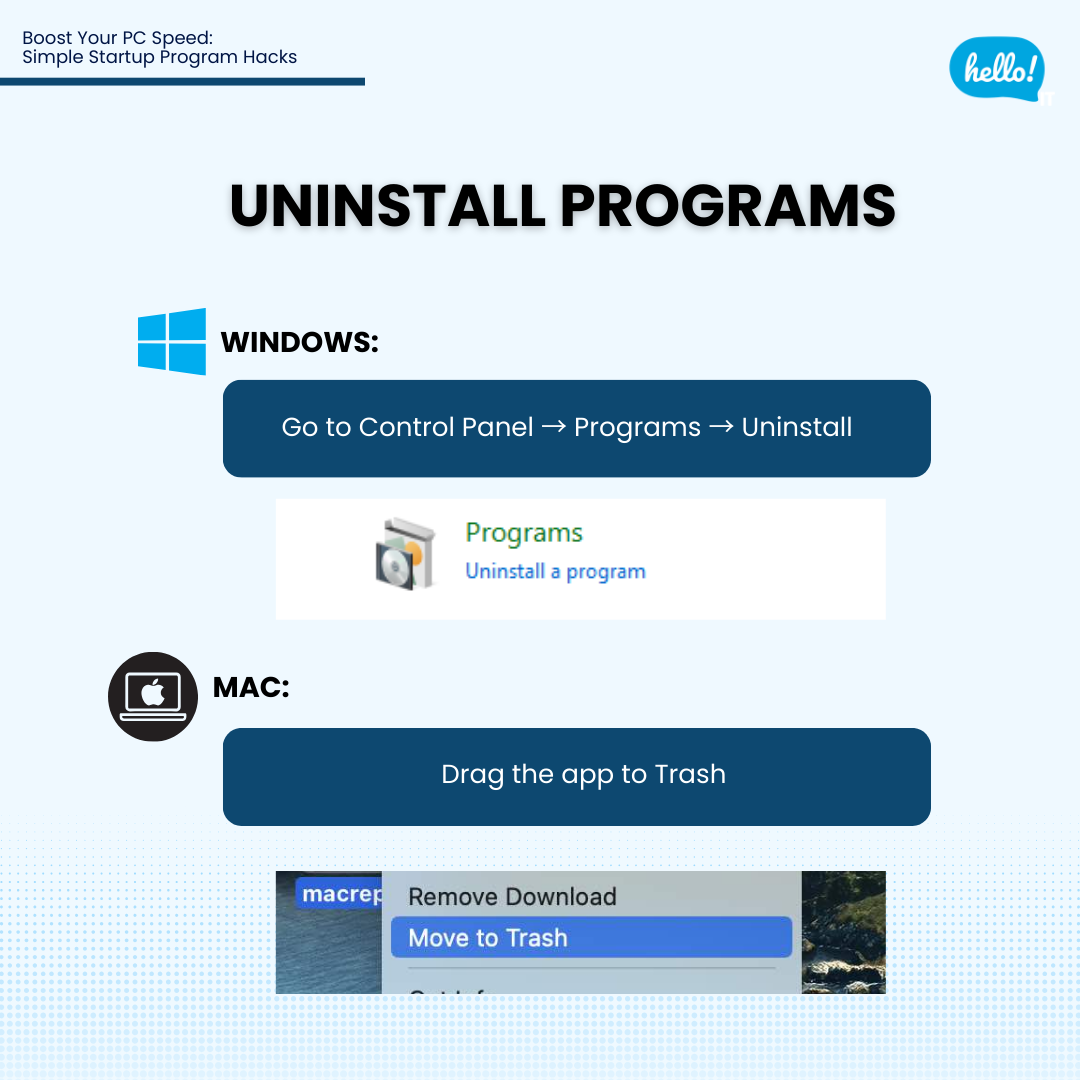
Windows:
-
Go to Control Panel → Programs → Uninstall
Mac:
-
Drag the app to Trash
This not only frees storage but also prevents unused programs from running in the background.
If managing startup programs feels overwhelming or you'd prefer expert assistance, professional IT support in Singapore can optimize your PC's performance and maintain its smooth operation over time.
Learn more about HelloIT’s ticket-based support
Follow us for more at: Facebook HelloIT and LinkedIn HelloIT